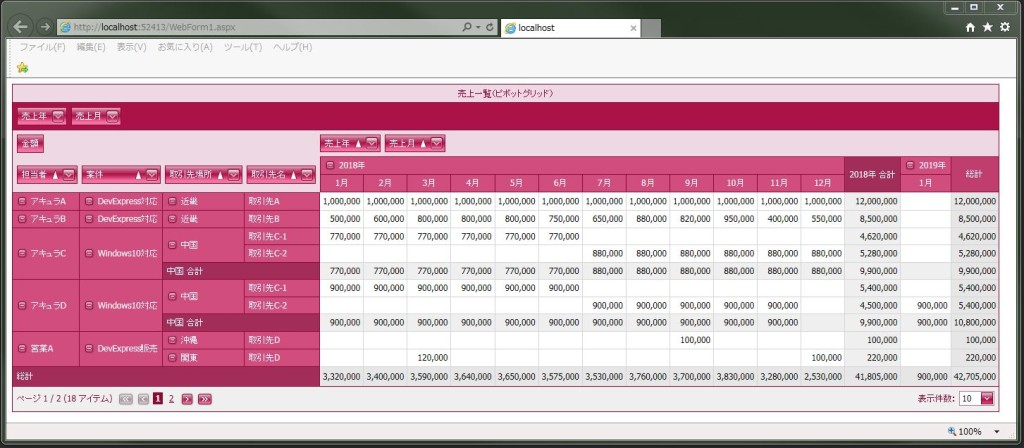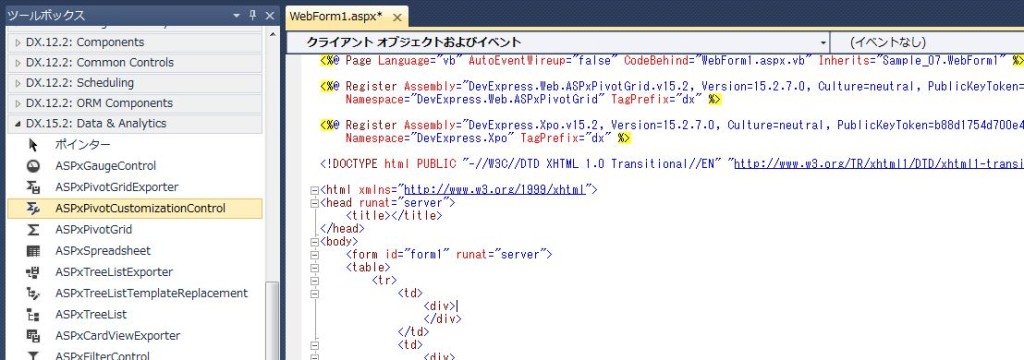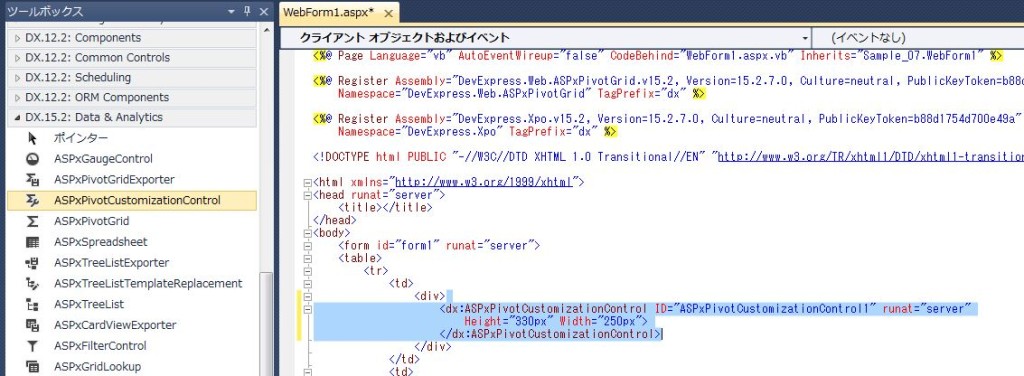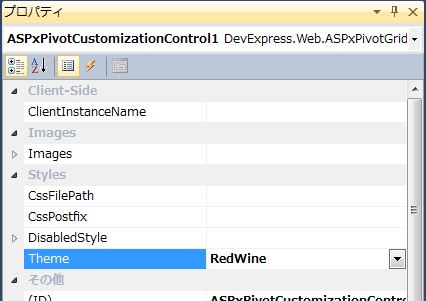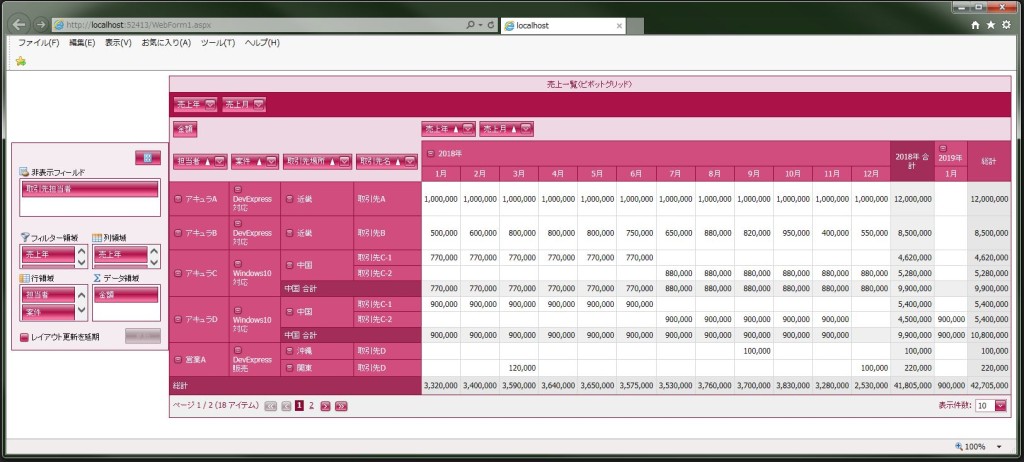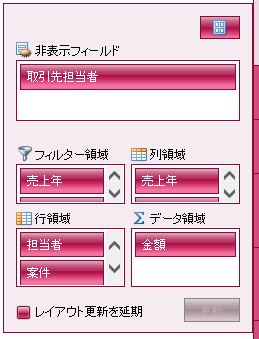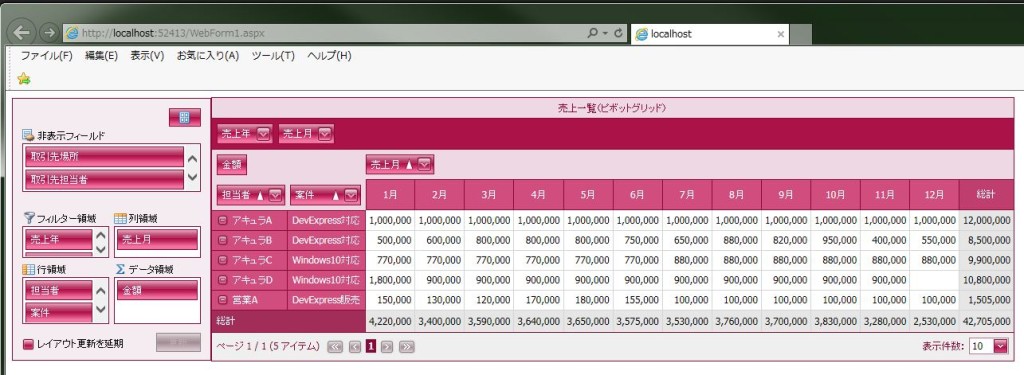DevExpress でのピボットグリッド(ASPxPivotGrid)の画面操作パネルを表示設定のサンプルです。
現状の画面デザインはこのようになっています。
<ピボットグリッドの画面操作パネルを表示設定>
・画面操作パネル生成(ASPxPivotCustomizationControl)を行います。
ツールボックスの「DX.15.2: Data & Analytics」から「ASPxPivotCustomizationControl」をドラッグして指示します。
※「DX.15.2」はDevExpressのバージョンです。
↓
・ピボットグリッドと連携するために「ASPxPivotCustomizationControl」の「ASPxPivotGridID=”ASPxPivotGrid1″」を設定します。
・ついでにテーマも変更するために「ASPxPivotCustomizationControl」の「Theme=”RedWine”」を設定します。
【サンプルプログラム】
|
1 2 3 4 5 6 7 8 9 10 11 12 13 14 15 16 17 18 19 20 21 22 23 24 25 26 27 28 29 30 31 32 33 34 35 36 37 38 39 40 41 42 43 44 45 46 47 48 49 50 51 52 53 54 55 56 57 58 59 60 61 62 63 64 65 66 67 68 69 70 71 72 73 |
<table> <tr> <td> <div> <dx:ASPxPivotCustomizationControl ID="ASPxPivotCustomizationControl1" runat="server" Height="330px" Width="250px" ASPxPivotGridID="ASPxPivotGrid1" Theme="RedWine"> </dx:ASPxPivotCustomizationControl> </div> </td> <td> <div> <dx:ASPxPivotGrid ID="ASPxPivotGrid1" runat="server" ClientIDMode="AutoID" DataSourceID="XpoDataSource1" EnableTheming="True" Theme="RedWine" Caption="売上一覧(ピボットグリッド)"> <Fields> <dx:PivotGridField ID="fieldKINGAKU" Area="DataArea" AreaIndex="0" FieldName="KINGAKU" Caption="金額" CellFormat-FormatString="#,###" CellFormat-FormatType="Numeric"> </dx:PivotGridField> <dx:PivotGridField ID="fieldAQUREXNAME" Area="RowArea" AreaIndex="0" FieldName="AQUREX_NAME" Caption="担当者"> </dx:PivotGridField> <dx:PivotGridField ID="fieldPROJECT" Area="RowArea" AreaIndex="1" FieldName="PROJECT" Caption="案件" TotalValueFormat-FormatString="{0} 合計" TotalValueFormat-FormatType="Custom"> </dx:PivotGridField> <dx:PivotGridField ID="fieldTORIHIKICHIHOCHIHOMEI" Area="RowArea" AreaIndex="2" FieldName="TORIHIKI_CHIHO.CHIHOMEI" Caption="取引先場所" TotalValueFormat-FormatString="{0} 合計" TotalValueFormat-FormatType="Custom"> </dx:PivotGridField> <dx:PivotGridField ID="fieldTORIHIKICOMPANY" Area="RowArea" AreaIndex="3" FieldName="TORIHIKI_COMPANY" Caption="取引先名"> </dx:PivotGridField> <dx:PivotGridField ID="fieldTORIHIKITANTO" Area="RowArea" AreaIndex="4" FieldName="TORIHIKI_TANTO" Visible="False" Caption="取引先担当者"> </dx:PivotGridField> <dx:PivotGridField ID="fieldSALESEDATE" Area="ColumnArea" AreaIndex="0" FieldName="SALESE_DATE" Caption="売上年" GroupInterval="DateYear" UnboundFieldName="fieldSALESEDATE" TotalValueFormat-FormatString="{0}年 合計" TotalValueFormat-FormatType="Custom" ValueFormat-FormatString="{0}年" ValueFormat-FormatType="Custom"> </dx:PivotGridField> <dx:PivotGridField ID="fieldSALESEDATE1" Area="ColumnArea" AreaIndex="1" FieldName="SALESE_DATE" Caption="売上月" GroupInterval="DateMonth" UnboundFieldName="fieldSALESEDATE1"> </dx:PivotGridField> <dx:PivotGridField ID="fieldSALESEDATE2" AreaIndex="0" FieldName="SALESE_DATE" Caption="売上年" GroupInterval="DateYear" UnboundFieldName="fieldSALESEDATE2"> </dx:PivotGridField> <dx:PivotGridField ID="fieldSALESEDATE3" AreaIndex="1" FieldName="SALESE_DATE" Caption="売上月" GroupInterval="DateMonth" UnboundFieldName="fieldSALESEDATE3"> </dx:PivotGridField> </Fields> <OptionsPager Position="Bottom"> <FirstPageButton Visible="True"> </FirstPageButton> <LastPageButton Visible="True"> </LastPageButton> <PageSizeItemSettings Caption="表示件数:" Visible="True"> </PageSizeItemSettings> </OptionsPager> </dx:ASPxPivotGrid> </div> </td> </tr> </table> <div> <dx:XpoDataSource ID="XpoDataSource1" runat="server" TypeName="Sample_07.SAMPLE.SALESE_INFO"> </dx:XpoDataSource> </div> |
それでは、実行して動作確認を行います。
↓
無事にピボットグリッド(ASPxPivotGrid)の画面操作パネルを表示設定が出来ました。
画面操作パネルを操作するとリアルタイムでピボットグリッドに表示が反映されます。