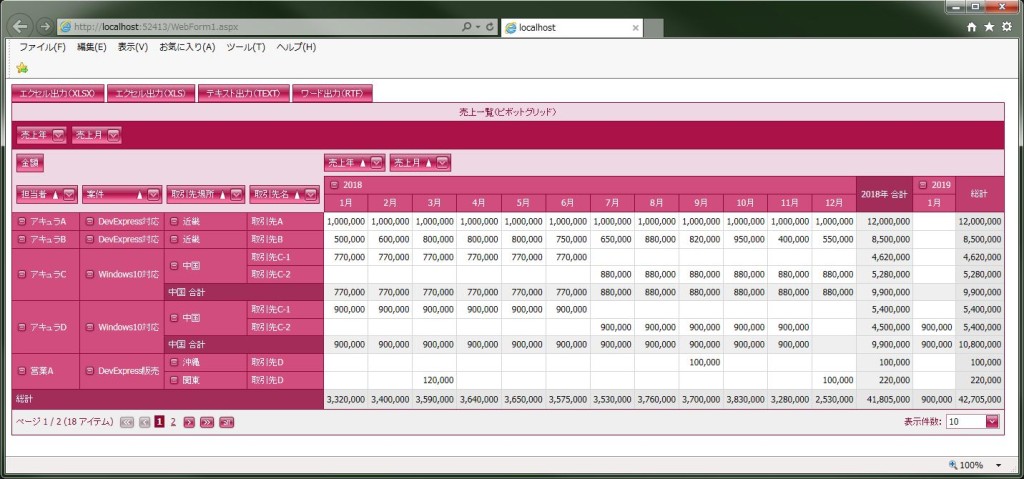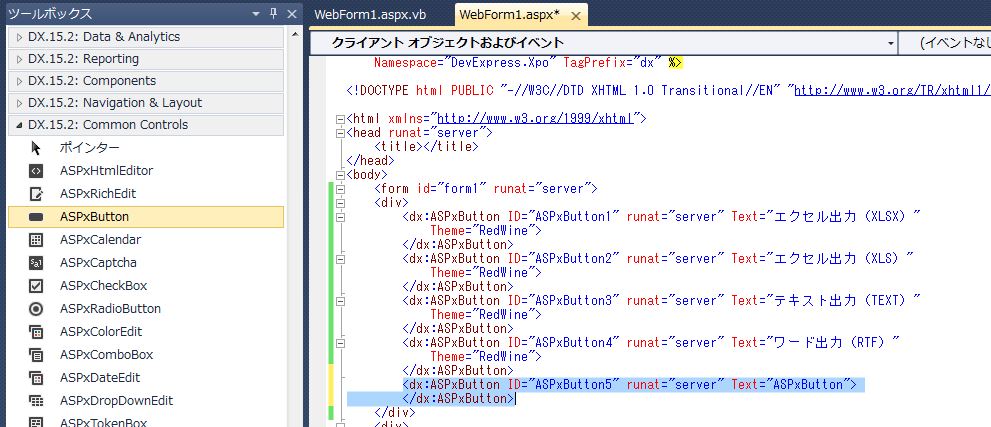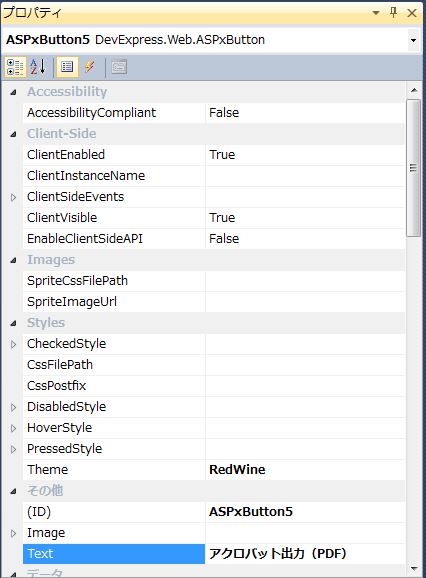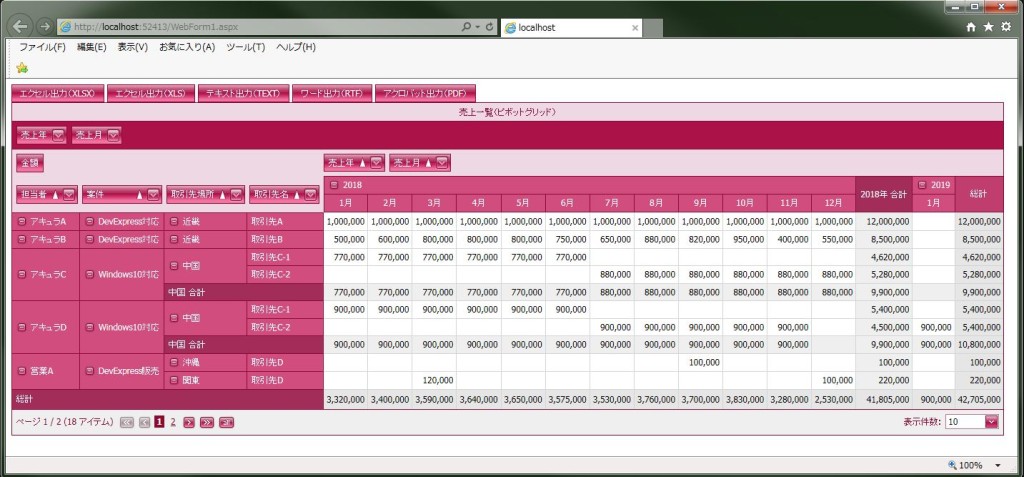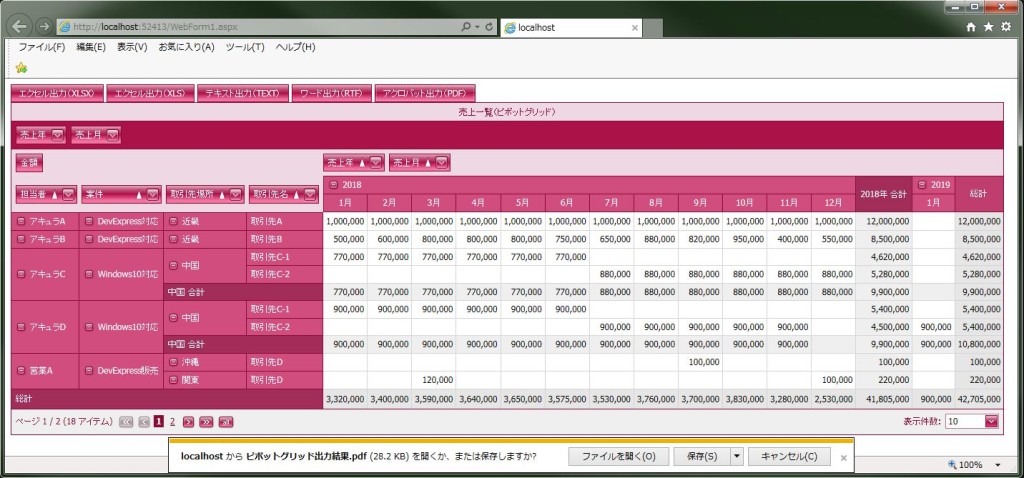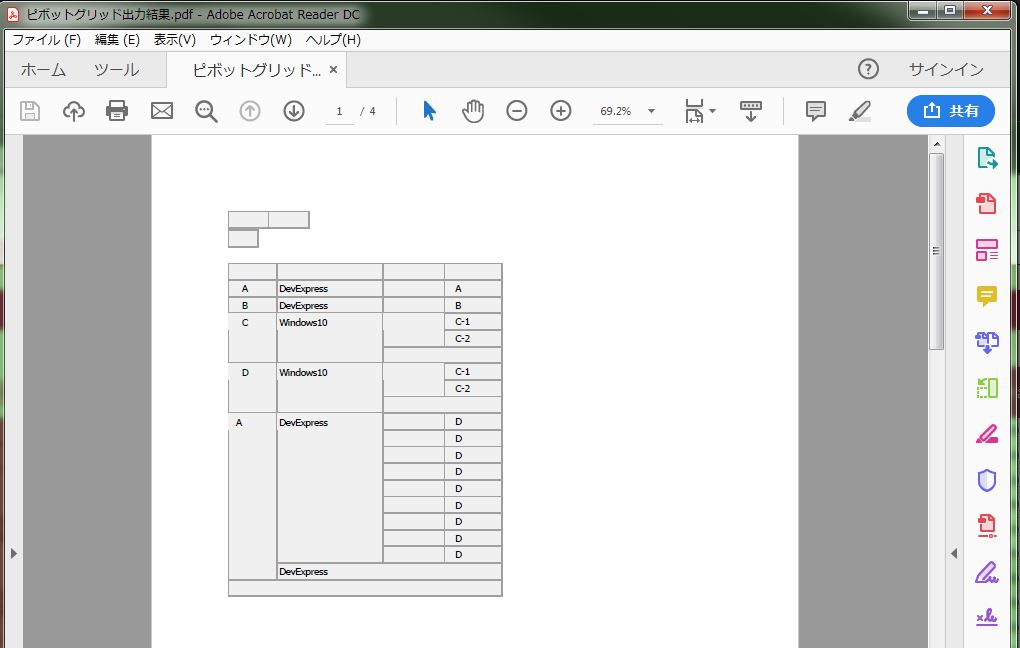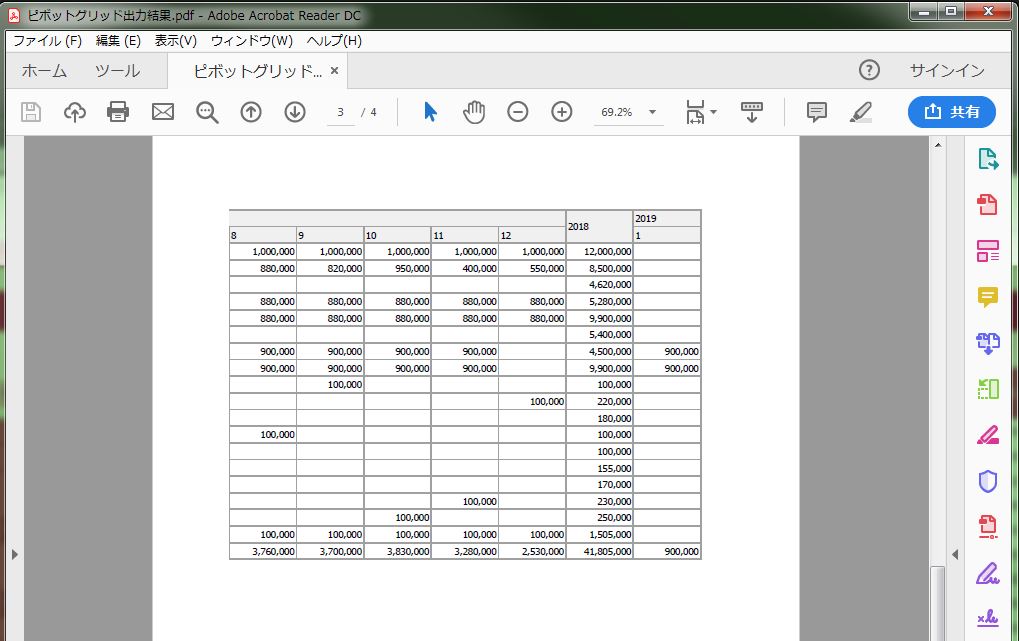DevExpress でのピボットグリッド(ASPxPivotGrid)のアクロバット出力設定(PDF)のサンプルです。
「ファイル出力」は9パターン可能です。
1パターン:エクセル(XLSX)
2パターン:エクセル(XLS)
3パターン:テキスト(TEXT)
4パターン:ワード(RTF)
5パターン:アクロバット(PDF)
6パターン:Webページ(MHT)
7パターン:イメージ(PNG)
8パターン:Webページ(HTML)
9パターン:テキスト(CSV)
現状の画面デザインはこのようになっています。
事前設定のピボットグリッドエクスポーター(ASPxPivotGridExporter)手順は、
過去ブログの「DevExpress でのピボットグリッドのエクセル出力設定(XLSX)」を参照して下さい。
<ピボットグリッドのアクロバット出力設定(PDF)>
・ボタン(ASPxButton)を配置します。
・「ASPxButton」に対して「Theme=”RedWine”」、「Text=”アクロバット出力(PDF)”」を設定します。
【サンプルプログラム】
|
1 2 3 4 5 6 7 8 9 10 11 12 13 14 15 16 17 18 19 20 21 22 23 24 25 26 27 28 29 30 31 32 33 34 35 36 37 38 39 40 41 42 43 44 45 46 47 48 49 50 51 52 53 54 55 56 57 58 59 60 61 62 63 64 65 66 67 68 69 70 71 72 73 74 75 76 77 78 79 80 81 82 83 84 85 86 87 88 89 90 91 92 93 94 |
<div> <dx:ASPxButton ID="ASPxButton1" runat="server" Text="エクセル出力(XLSX)" Theme="RedWine"> </dx:ASPxButton> <dx:ASPxButton ID="ASPxButton2" runat="server" Text="エクセル出力(XLS)" Theme="RedWine"> </dx:ASPxButton> <dx:ASPxButton ID="ASPxButton3" runat="server" Text="テキスト出力(TEXT)" Theme="RedWine"> </dx:ASPxButton> <dx:ASPxButton ID="ASPxButton4" runat="server" Text="ワード出力(RTF)" Theme="RedWine"> </dx:ASPxButton> <dx:ASPxButton ID="ASPxButton5" runat="server" Text="アクロバット出力(PDF)" Theme="RedWine"> </dx:ASPxButton> </div> <div> <dx:ASPxPivotGrid ID="ASPxPivotGrid1" runat="server" ClientIDMode="AutoID" DataSourceID="XpoDataSource1" EnableTheming="True" Theme="RedWine" Caption="売上一覧(ピボットグリッド)"> <Fields> <dx:PivotGridField ID="fieldKINGAKU" Area="DataArea" AreaIndex="0" FieldName="KINGAKU" Caption="金額" CellFormat-FormatString="#,###" CellFormat-FormatType="Numeric"> </dx:PivotGridField> <dx:PivotGridField ID="fieldAQUREXNAME" Area="RowArea" AreaIndex="0" FieldName="AQUREX_NAME" Caption="担当者"> </dx:PivotGridField> <dx:PivotGridField ID="fieldPROJECT" Area="RowArea" AreaIndex="1" FieldName="PROJECT" Caption="案件" TotalValueFormat-FormatString="{0} 合計" TotalValueFormat-FormatType="Custom"> </dx:PivotGridField> <dx:PivotGridField ID="fieldTORIHIKICHIHOCHIHOMEI" Area="RowArea" AreaIndex="2" FieldName="TORIHIKI_CHIHO.CHIHOMEI" Caption="取引先場所" TotalValueFormat-FormatString="{0} 合計" TotalValueFormat-FormatType="Custom"> </dx:PivotGridField> <dx:PivotGridField ID="fieldTORIHIKICOMPANY" Area="RowArea" AreaIndex="3" FieldName="TORIHIKI_COMPANY" Caption="取引先名"> </dx:PivotGridField> <dx:PivotGridField ID="fieldTORIHIKITANTO" Area="RowArea" AreaIndex="4" FieldName="TORIHIKI_TANTO" Visible="False" Caption="取引先担当者"> </dx:PivotGridField> <dx:PivotGridField ID="fieldSALESEDATE" Area="ColumnArea" AreaIndex="0" FieldName="SALESE_DATE" Caption="売上年" GroupInterval="DateYear" UnboundFieldName="fieldSALESEDATE" TotalValueFormat-FormatString="{0}年 合計" TotalValueFormat-FormatType="Custom"> </dx:PivotGridField> <dx:PivotGridField ID="fieldSALESEDATE1" Area="ColumnArea" AreaIndex="1" FieldName="SALESE_DATE" Caption="売上月" GroupInterval="DateMonth" UnboundFieldName="fieldSALESEDATE1"> </dx:PivotGridField> <dx:PivotGridField ID="fieldSALESEDATE2" AreaIndex="0" FieldName="SALESE_DATE" Caption="売上年" GroupInterval="DateYear" UnboundFieldName="fieldSALESEDATE2"> </dx:PivotGridField> <dx:PivotGridField ID="fieldSALESEDATE3" AreaIndex="1" FieldName="SALESE_DATE" Caption="売上月" GroupInterval="DateMonth" UnboundFieldName="fieldSALESEDATE3"> </dx:PivotGridField> </Fields> <OptionsPager Position="Bottom"> <AllButton Visible="True"> </AllButton> <FirstPageButton Visible="True"> </FirstPageButton> <LastPageButton Visible="True"> </LastPageButton> <PageSizeItemSettings AllItemText="全件表示" Caption="表示件数:" Items="5, 10, 15, 20" ShowAllItem="True" Visible="True"> </PageSizeItemSettings> </OptionsPager> <Styles> <FieldValueStyle Wrap="False"> </FieldValueStyle> </Styles> <StylesPager> <PageSizeItem Width="50px"> <ComboBoxStyle> <ItemStyle BackColor="#EED9E3" Wrap="False" /> </ComboBoxStyle> </PageSizeItem> </StylesPager> </dx:ASPxPivotGrid> </div> <div> <dx:XpoDataSource ID="XpoDataSource1" runat="server" TypeName="Sample_07.SAMPLE.SALESE_INFO"> </dx:XpoDataSource> </div> <div> <dx:ASPxPivotGridExporter ID="ASPxPivotGridExporter1" runat="server" ASPxPivotGridID="ASPxPivotGrid1"> </dx:ASPxPivotGridExporter> </div> |
【サンプルプログラム(VB.net)】
|
1 2 3 |
Private Sub ASPxButton5_Click(sender As Object, e As System.EventArgs) Handles ASPxButton5.Click ASPxPivotGridExporter1.ExportPdfToResponse("ピボットグリッド出力結果") End Sub |
それでは、実行して動作確認を行います。
・「アクロバット出力(PDF)」ボタンを押下します。
↓
無事にピボットグリッド(ASPxPivotGrid)のアクロバット出力設定(PDF)が出来ました。